Blog On
Blog On is a free WordPress theme with a contemporary and minimal design personal blog theme that is suitable for a blog as well as magazine websites. It is a very easy-to-use and convenient tool for bloggers who want to share their ideas and stories with the world through their WordPress websites. Blog On comes with an author and a recent post widget that will make your website appear visually beautiful. You can place the available custom widget anywhere in the widget area. It is highly supple due to the astonishing amount of handy features, built-in customizer with quality codes. Not only this, but it is also a beginner-friendly theme to run your website. Blog On is an SEO-friendly theme with cross-browser compatibility and responsiveness. It is a translation-ready, child theme compatible, and lightweight theme. Meta options, sidebar options as well as copyright options are the added options on the theme. You don’t have to get stuck with your problems as a dedicated support team will help you with every problem. Try this theme today, you will never think about alternatives.
Theme Installation
Via WordPress
- Log in to the WordPress Administration Panels.
- Go to the Appearance panel, then Themes.
- Click Add New.
- In Search themes… type ‘ Blog On’.
- When ‘Blog-on’ appears click the Install button
- After Installing the theme Click the Activate button.
Via FTP
- Use your FTP software to browse to the wp-content/themes folder.
- Extract Blog-on.zip and upload the folder.
- Once it’s uploaded, go to your WordPress Admin, browse to Appearance > Themes.
- Click the Activate link.
You need to activate recommended plugins like Ample Theme Demo Importer after the theme is activated.
Dummy Data
- Download Dummy data from here
- Go to Tools > Import > WordPress > Upload the XML file and click on Import

Note: Your existing data may be lost, so make sure before uploading the dummy data.
Adding Contents
Posts
To create a post on your site, it’s easy. Follow the below-listed methods.
- Go to Administration Panels
- Go to Posts and Click on Add New
- Give the title of the post and add the content
- Set the featured image for the post from the right corner.
- Set that post on the Category.
- Click on Publish Button.
- Add more posts like the above methods.
Pages
To create a page on your site, it’s easy. Follow the below-listed methods.
- Go to Administration Panels
- Go to Page and Click on Add New
- Give the title of the page and add the content
- Set the featured image for the post from the right corner.
- Click on Publish Button.
- Add more pages like the above methods.
Categories
To create categories, follow the below steps.
- Go to Administration Panels
- Go to Posts > Categories
- Give the title of the category
- Click on Save
- The added category will appear on the Add Post Page.
Widgets
Blog On comes with Added Custom Widget for Advertisement, Author. You can use the Blog On Author widget for Advertisement also and Blog On Recent Post on the sidebars. You have a Blog On widgets area for the different widgets to place on your theme. 
Blog On Author:
Add this available widget on any of the added widget areas.
- Widget Title: Title for the Widget
- Descriptions: Add the descriptions for the Author or Ads. You can use Adsense Code here.
- Image: Select the Image for Author or Ads Image.

Blog On Recent Post:
This widget is useful to show the recent posts on the sidebar. 
Advertisement:
If you want to put an image advertisement on your sidebars, you can use the Image Widget. Check this blog post to know how to use Image Widget for advertisement.
Social Menu
- Social Menu will appear on the Left Side top of the header(As in Demo).
- Add the link for the social Menu(Use Custom Link to create this menu)
- In custom link, add a link for Facebook Menu(www.facebook.com/username)
- Add the menu and follow the same steps for Twitter, Instagram.
- Select the Social Menu for this.
- If the preview is fine, Click on Save & Publish to save the changes.

Site Title, Tagline & Logo
- Go to Appearance > Customize > Site Identity
- Click on Select Logo
- Select the logo.
- After the logo is selected, your site title and tagline will hide on the front end.
- If the preview is fine, click on Save & Publish to save the changes.

Colors
- Go to Appearance > Customize > Colors
- Select the required color for the background.
- Click on Save & Publish to save the changes.

Menus
This theme comes with two menu locations. Primary Menu, Top Header Menu, and Social Menu 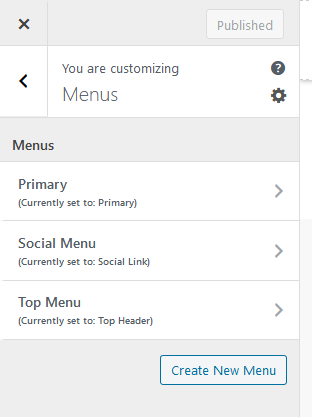 Primary Menu
Primary Menu
- This menu will appear on the Main menu for the site below the logo section.
- Create a menu and add the items on the menu.
- Set the menu on the Primary Menu.
- Save the Menu
 Top Header Menu
Top Header Menu
- Top Header Menu will appear on Top of the Header (As in Demo)
- Create a menu and add the items on the menu.
- Set the menu on the Top Header Menu.
- Save the Menu
 Social Menu
Social Menu
- Social Menu will appear on the Right Side of the Logo(As in Demo)
- Add the link for the social Menu(Use Custom Link to create this menu)
- In the custom link, add the link for Facebook Menu(www.facebook.com/username)
- Add the menu and follow the same steps for Twitter, Instagram.
- Select the Social Menu for this.
- If the preview is fine, Click on Save & Publish to save the changes.

Theme Options
In this section, you will have various options to manage the site with the available options.
Header Option
- Go to Customize > Theme Options > Header Option
- Check “Enable Header Top Section”
- Check “Enable/Disable Top Header Menu
- Check “Enable/Disable Social Share in Header

Slider
- Go to Customize > Theme Options > Slider Section
- Select the category that you want to display on the slider section.
- Check “Show Slider Post on Category Post” to display the slider posts on categories as well.

Blog Section Options
- You can change the sidebar layout of your site easily to Right, Left, and No Sidebar.
- You can change the button text.
- Set the Blog text limit.
- The whole site page will have this layout.
- If the preview is fine, click on Save & Publish to save the changes.

Breadcrumb Options
- Go to Dashboard then go to Appearance > Customize > Theme Option > Breadcrumb Options
- You can either enable or disable it.
When you disable:  When you enable:
When you enable: 
Footer Option
- Go to Customize > Theme Options > Footer Option
- Add your text in Copyright Text

Single Post Options
- If you want to Change the Related Text you can use this option.
- If you want to hide Related Post you can use this option.
- If you want to hide Related Post Meta you can use this option.
- Click on Save & Publish button to save the changes.

Sticky Sidebar Options
- If you want to make the sidebar sticky, use these options.
- Click on Save & Publish button to save the changes.
 If you need any additional support, use support forum.
If you need any additional support, use support forum.







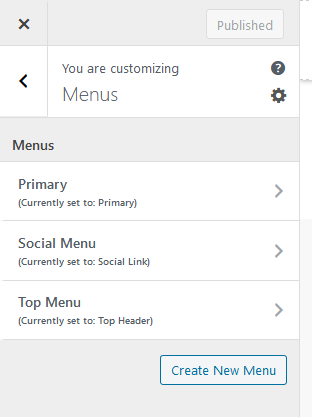 Primary Menu
Primary Menu Top Header Menu
Top Header Menu Social Menu
Social Menu



 When you enable:
When you enable: 


 If you need any additional support, use support forum.
If you need any additional support, use support forum.